Purpose:
Autolookup is designed to give you information that will help you play online poker tournaments. While you are playing poker, autolookup will monitor the hand history file(s) that Pokerstars and FullTilt create and looks up information for the opponents at your table.
Pre Installation:
The only requirement for autolookup is for you to have a paid subscription to thepokerdb and know your username (usually your email address) and password. Autolookup will not be able to lookup players without being able to login to your pokerdb account. If you need to sign up or you have forgot your password you can do so at thepokerdb
Installation:
- Download and save this installation file autolookup_setup.exe to your computer
- Double click it to run and follow the instructions
- The setup program will install java for you if its not already on your computer
- There will be a new autolookup desktop icon and a start menu item
- To uninstall, go to the control panel and use "add remove programs"
First Time configuration:
- Double click the autolookup icon to start the program. The first time autolookup starts, it will offer to autodetect your hand history files.
Autodetection should find your hand history directories unless you have picked a custom location for them.
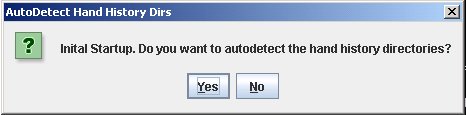
Next you will see the "Config" window. Enter your pokerdb username (usually your email address) and password in the fields provided.
The test button will optionally test your pokerdb username and password. Once you have entered your username and password, hit the "test" button. After about 15 seconds you should be logged into the pokerdb. If the login was successful, a success dialog box will appear and the fields will turn green. If your name and password aren't accepted, a failure dialog box will appear and the fields will turn red. If this occurs, confirm and verify your username and password. Refer to the pokerdb setup instructions
If your hand history directories were not automatically detected, the "Browse" buttons will let you manually choose the hand history directories or folders. You can look at Pokerstars Hand History Information and Full Tilt Hand History Information to help you find the locations if they weren't automatically detected.
When you have finished entering the information, press the "OK" button and the main Autolookup window will open. To change the configuration in the future, select the "Options" menu item from the Autolookup "File" Menu
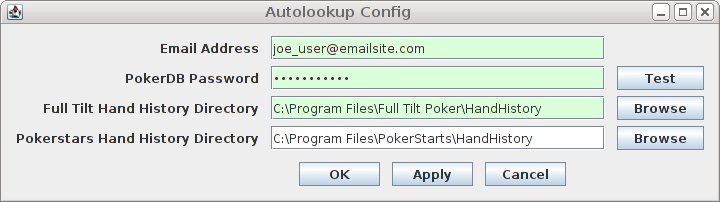
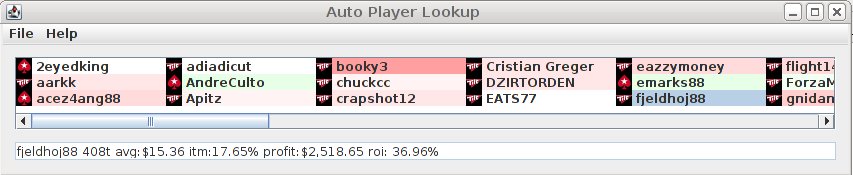
When you are playing poker with autolookup running, the program will show the information from pokerdb for all opponents at your table(s)